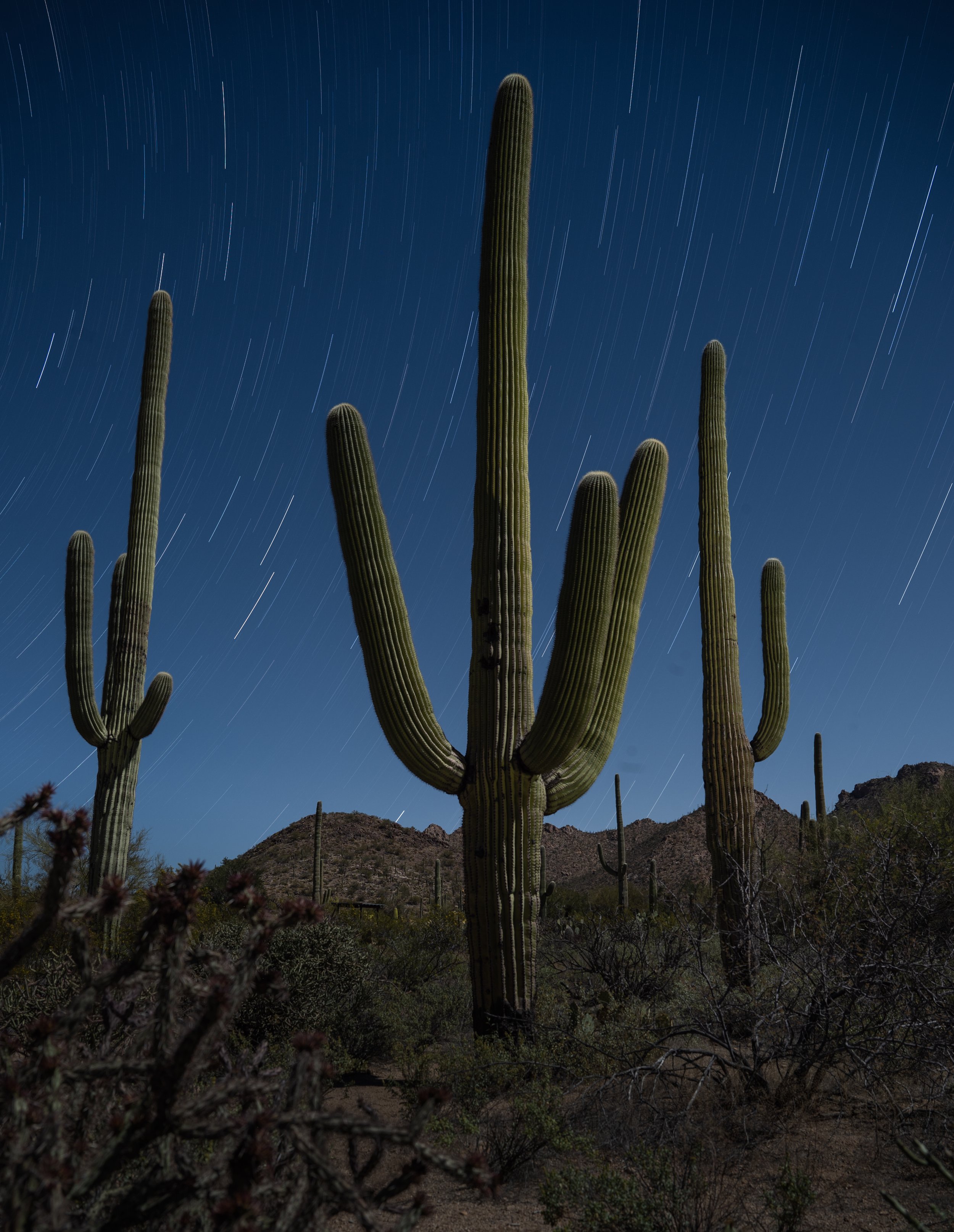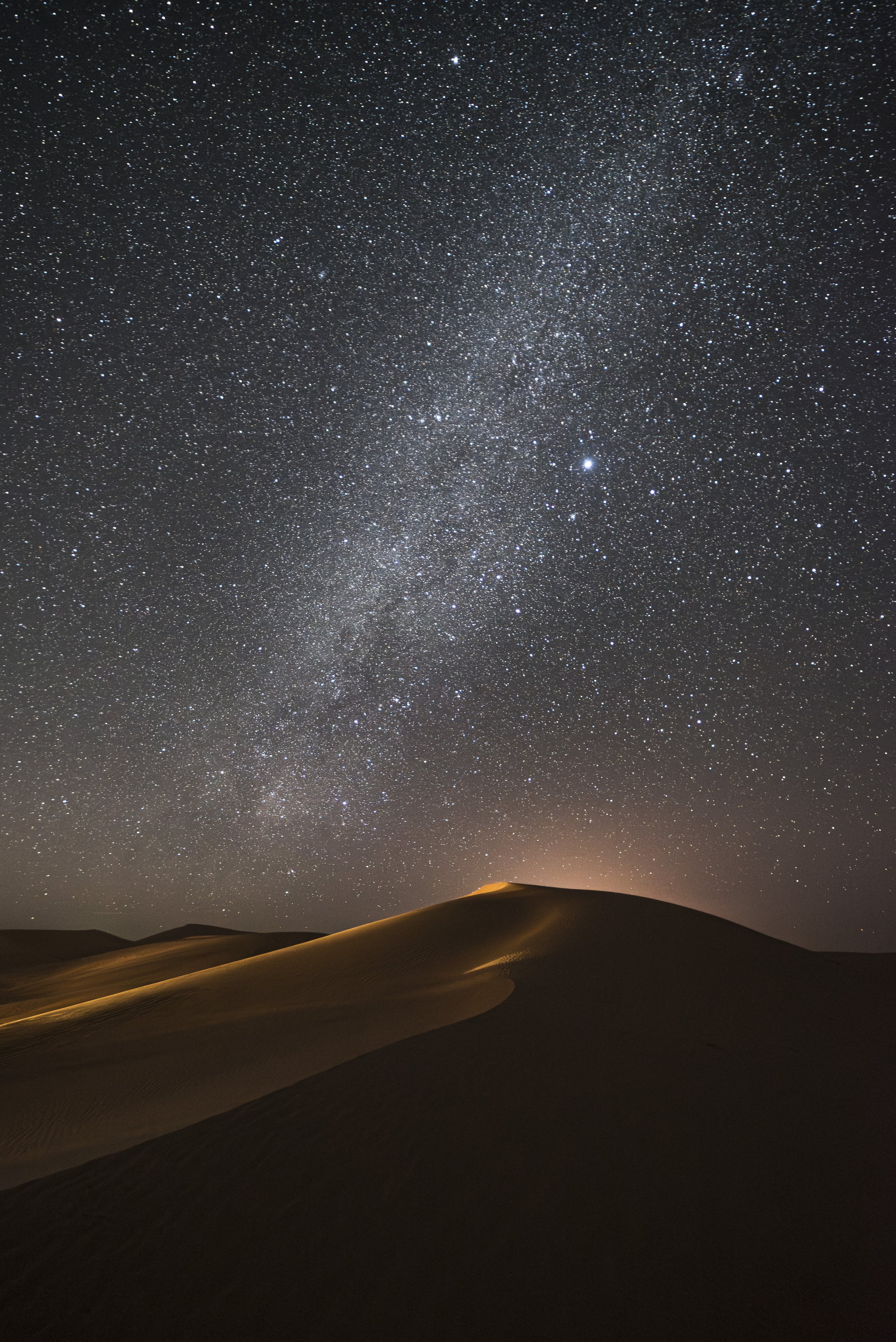If you want to photograph meteor showers, 2020 is your year.
Why? Doesn’t each calendar comprise the same meteor showers? Don’t the Quadrantids happen every winter, and Eta Aquariids every spring, and the Delta Aquariids each summer and the Leonids each fall?
Yes, they do. But not every meteor-shower photography opportunity is created equal. The variable is a rather large obstacle in the night sky: the moon. The brighter it is, the fewer meteors we can see, and thus the fewer meteors we can photograph. In short, a new moon usually makes for a better experience when shooting shooting stars.
That brings us back to why 2020 is such a fine year for doing this: Of the nine major meteor showers, three will peak during a new moon, including the busiest shower of them all, the Geminids in December. The same conditions will be available for the Leonids in November, as well as the Lyrids … this week!
(The summer Perseids won’t be too shabby either. They’ll happen under a 44.7 percent moon, but with a few hours before the waning gibbous rising, they should be spectacular nonetheless.)
This is why we’re bringing you our three-part definitive guide to photographing meteor showers:
“Using PhotoPills to Scout Meteor Showers,” by Chris Nicholson
“How to Photograph a Meteor Shower,” by Matt Hill
“How to Process a Meteor Shower Radiant,” by Matt Hill
Moreover, all of this, plus a guide to gear and a guide to shoot locations, is contained in our brand new PDF e-guide, Great Balls of Fire: A Guide to Photographing Meteor Showers. To download the whole e-guide, click here:
Using PhotoPills to Scout Meteor Showers
Can you plan meteor shower photography without PhotoPills? Sure! But why would you, when the app makes planning a lot more convenient and a lot more precise?
The Meteor Showers feature is one of the newest in PhotoPills. It does an excellent job of collating the myriad and complex data points required to plan and execute a good meteor shower shoot:
dates of meteor showers and their peaks
the location of the shower radiant (where the meteors appear to originate in the sky)
the number of meteors per hour
the moon phase
Moreover, PhotoPills gives you all this information accurate to any position on earth, for any meteor shower until 2032. (If you’re planning shoots further than that, kudos for your enthusiasm and confidence.)
To walk through the different settings and how to use them to plan a meteor shower shoot, we’re going to pretend to go back in time.
On August 12, 2017, my fellow NPAN instructor Matt Hill, along with a group of our workshop attendees, hiked into Great Sand Dunes National Park with the goal of creating a night-long image stack of the Perseids streaking over the landscape. The photograph he created (Figure 1) was so on-point that it’s become our go-to example of how to shoot meteors. (In fact, it’s the image he’ll use to demonstrate how to photograph and process a meteor shower image in the next two blog posts in this series.)
PhotoPills released their Meteor Showers feature just last fall. But we can look back in time (the app’s pertinent data is retroactive to 2010) to see how he would have used PhotoPills to plan this shot.
Figure 1: Great Sand Dunes National Park, Colorado. Nikon D750 with a Zeiss Distagon 15mm f/2.8 lens. 17 images at 22 seconds, f/2.8, ISO 6400, plus a single foreground exposure at 382 seconds, ISO 2000 for the landscape after moonrise. © 2017 Matt Hill.
Working in PhotoPills
First things always come first: Open the app, then tap Meteor Showers (Figure 2). The pill opens and presents you with the data for any meteor shower activity today. That’s fine if you’re shooting tonight, but if you’re scouting for a shoot in the future, you can navigate to any shower of any year over a two-decade period by tapping on Calendar (Figure 3).
You can select the year by tapping at the top—in this case, to go back in time, I tap 2019 to move the timeline to the right, then I tap 2018 to move it again, and finally I tap 2017.
Figure 2.
Figure 3.
The view that comes up lists the nine major meteor showers along with lots of condensed information:
dates the showers are active
dates they peak
diagram of the constellation each shower appears to radiate from
the “quality” of each shower for your shoot location (based on moonlight, position of the radiant, etc.)
number of meteors you can expect to see per hour
illumination percentage of the moon
For example, in Figure 4, for the 2017 Perseids we can see the following: It radiated from Perseus, had a below-average quality, lasted from July 17 to August 24, peaked on August 12 (the night Matt was shooting—yay, Matt!), had an expected density of 33.8 meteors per hour, and was happening under a 70.2 percent moon.
Figure 4.
The next step is to dive deeper into the data by tapping “Perseids” (Figure 5). There you can see all the info above, plus some more, such as the fact that the meteors originated from the Swift-Tuttle comet.
Figure 5.
When you tap the arrow next to “Peak at your location,” you’ll open the Info screen, where you’ll see a host of other information that will affect how and when you choose to shoot, such as the times for sunset, moonset, and visibility and orientation of the galactic core.
Perhaps upon seeing this information you’re curious if the nights before or after would be better for the shoot. At the top (Figure 6), tapping < and > brings you backward and forward one day at a time, and all the pertinent data changes. To change by minutes or hours, swipe inside the box between those arrows.
Figure 6.
However, there’s one problem with all the info you’ve seen in these screen shots so far. It’s not for Great Sand Dunes National Park. Rather, it’s information for shooting in Charlotte, North Carolina, where I’m sitting as I write this blog post. That doesn’t do me much good for planning a shot 2,200 miles away in southern Colorado.
Fortunately, there’s a way to change that:
Tap Settings at the top right, then tap on the GPS coordinates (which, by default, should indicate your precise spot on the globe at the moment you tap).
From there you can enter the coordinates of your shoot location (if you know them), or enter the name or address of the location in the search field at the top. (If you can’t enter text, disable the Autoupdate switch in that dialog.)
Select the correct option displayed below the search box (Figure 7).
Tap Done (on an iOS device) or the back-arrow (on an Android).
Figure 7.
Now all the data will reflect the chosen shoot location rather than your current position.
So, time-traveling with Matt we can now see (Figure 8) that:
The sun will set at 7:58 p.m.
The moon will rise at 11:03 p.m.
The galactic core will be visible from 9:37 p.m. to 1:42 a.m..
The shower will peak at 11:04 p.m. with 36.9 meteors per hour.
At that time, he can expect to actually see 7.5 of those meteors per hour.
The shower will be radiating from an azimuth of 31.6 degrees and an elevation of 21.7 degrees.
Minor remainders from other meteor showers (e.g., the Delta Aquarids, which are past peak) might show up.
Figure 8.
Also on the Info screen is a graph with a horizontal line and two curves that dip above and below (Figure 9). The horizontal line indicates the horizon, the blue curve indicates the moon and the gray curve indicates the meteor shower radiant. The curves indicate how far above or below the horizon the moon and radiant will be at any given time (indicated at the bottom of the graph). The background of the graph is gray, with darker gray indicating twilight and black indicating dark hours. For ideal shooting conditions, look for a time during darkness when the moon is below the horizon and the radiant above.
Figure 9.
At the bottom of the graph is a gray bar chart that combines the data about light conditions (moon and sun visibility) with the expected rate of meteors (Figure 10). This identifies the times when you’re most likely to see the most shooting stars. It’s essentially a curve indicating how good the show will be at different times of night—the higher the gray, the better. In Matt’s case, we can see that the best window to photograph the most meteors in the darkest conditions was between 9:30 and 11 p.m.
Figure 10.
Swiping the graph will change the time of day, and in the section below you can see how the radiant’s azimuth and elevation change, as well as the expected rate of visible meteors.
Putting the Data to Use
All of that data sounds wonderful, right? Well … you can be forgiven if you’re thinking, “Yeah, but that’s a lot of numbers to sort through.” You’re right. And, in fact, there are even more numbers and technical names for them that I didn’t even mention.
So why is PhotoPills so great for planning a meteor shower shoot? Because it will instantly turn all those numbers into intuitive visual aids, either right on the scene in front of you, for scouting in the field, or right on a map, for scouting at home.
Scouting in the Field
For pretty much every PhotoPills feature I employ, the most powerful tool within that feature is Augmented Reality (AR), which uses your device’s camera to project a map of celestial events right onto the scene in front of you. This allows you to stand in the spot you want to shoot at night and see exactly, for example, where the moon will rise on the horizon, where the Milky Way will tilt across the landscape, and yes, where stars will shoot out of the sky.
During the end of the day, when Matt could still see where he was walking and setting up the camera, he would have used PhotoPills to see exactly where the radiant of Perseids would be at the time he wanted to shoot (Figure 11).
Using that visual information on your device’s display is invaluable for deciding where to set up your tripod, where to point your camera, what lens to use, and how to compose your photograph. In the figure, you can see that the Perseids radiant would rise above the horizon at about 9:30 p.m. and track in an arc above the distant mountains. You can also see that the radiant is aligning nicely with the Milky Way—so, bonus!
Figure 11.
Doing this is easy. From the Meteor Showers Info screen, tap AR at the bottom (Figure 12). This will engage your device’s camera. PhotoPills uses the device’s location and compass information to know where you’re pointing, and will lay the sky map right on top of what you’re looking at. In this case, part of what it shows you will be the meteor shower.
Figure 12.
When you open the AR view, it will default to the current date and time. To see what will happen later, just drag your finger on the screen. You’ll see the sky map move across the scene as you go forward and back by minutes and hours. If you want to go forward a full day, just tap the right of the screen; to go back a day, tap on the left.
As you turn and move your device around the scene, watch the display. Look for the heavy line that indicates the path of the radiant through the sky, with points along the line indicating the time the radiant will appear in different places. Also look for the icon with the meteor shower’s name. This icon will tell you precisely where the radiant will be at the time indicated at the top left of the AR screen.
Back in 2017, all Matt would have needed to do was find the Perseids on the sky map, drag the icon to where he wanted to see the radiant in his composition, note what time it would be there (a little before 11 p.m., in Figure 11) and how it would move through the scene, then set up and shoot.
Scouting from Home
Planning a shot when you’re on location looks easy enough, right? But what if you want to plan ahead of time, when you’re still at home day-dreaming about night-shooting a meteor shower?
That’s when you want to work in the PhotoPills map—or in, as they call it, the Planner pill.
To open this feature, start at the main screen and tap on the very first option, which is labeled Planner (Figure 13).
Figure 13.
Locate and tap on the Settings button (Figure 14). Here you can enable and disable different layers of information, including for the sun, twilight, Milky Way and so on. For this example, I’ve turned off everything except the Moon and Meteor Shower layers. To return to the map, tap Done (iOS) or the back-arrow (Android).
Figure 14.
To make your map show your desired shoot location, tap Load at the bottom, then enter your spot in the text box (in this case, Great Sand Dunes, Figure 15). Tap on the location name in the search results, and PhotoPills will bring you there on the map. Now you can pinch, zoom, drag and swipe to get to the exact spots you’d like to scout. Press and hold where you’d like to stand for your photo, and PhotoPills will drop a red pin. That pin will then become the center point for all your moon and meteor data.
Figure 15.
In Figure 16, you can see all that information in graphic form. The teal and purple lines show where the moon will rise and set, respectively. The straight gray line shows the meteor shower’s radiant position at the chosen time. The gray, curved, dotted line shows how the radiant will move throughout the night in relative position to the ground.
Figure 16.
In order to save that work for future reference (including once you finally get into the field to shoot):
Tap Save at the bottom.
Tap Plan.
Tap New Plan.
Type a name for your plan.
Tap Enter.
Now you can call up that plan by name whenever you’d like to reference it—such as when you find a time machine to return to good ol’ 2017.
Executing the Shoot
That’s how we can use PhotoPills to plan a meteor shower shoot. Tomorrow, Matt will discuss how he executed the rest! And then afterward, he’ll show how he process it. Stay tuned. …
Now move on to “Part 2: How to Photograph a Meteor Shower.” And be sure to download the e-book, Great Balls of Fire: A Guide to Photographing Meteor Showers.